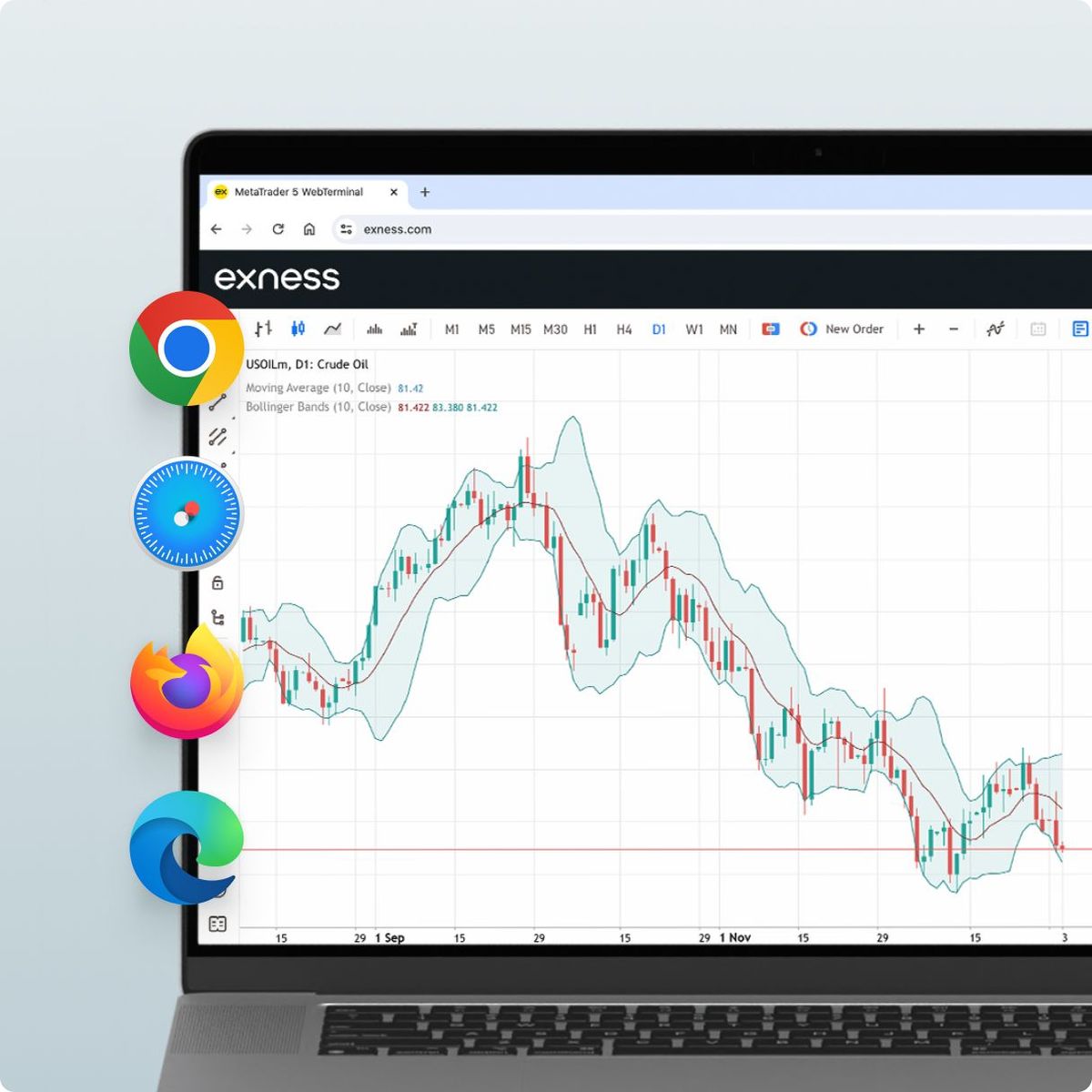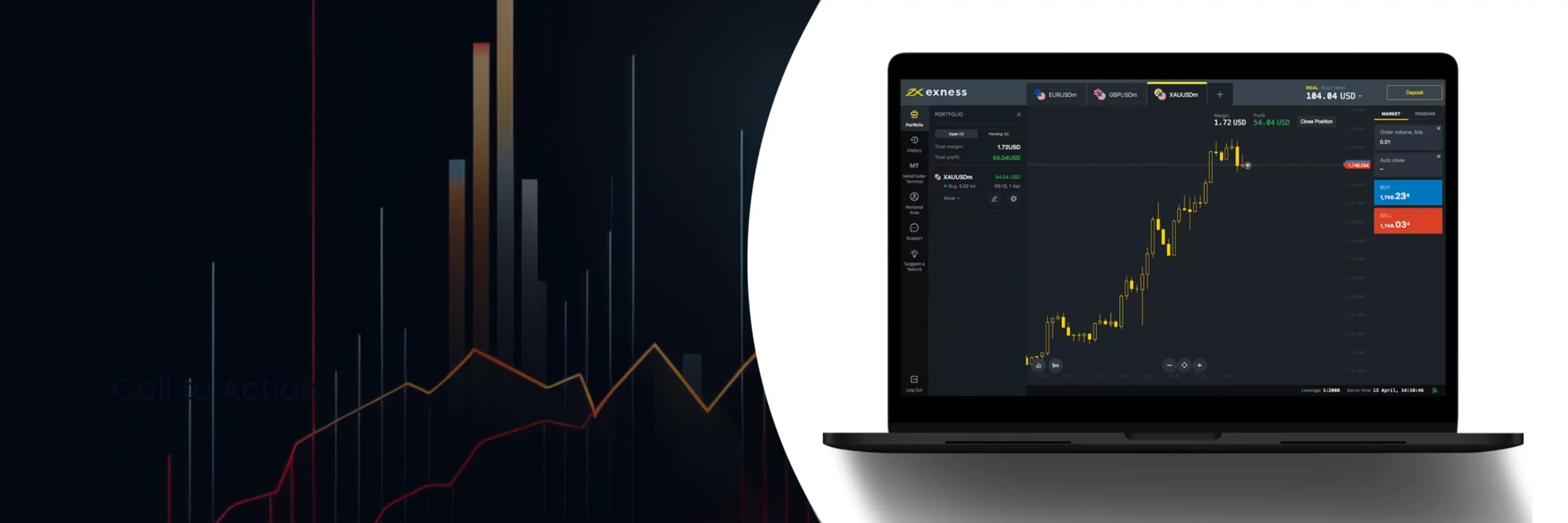
Exness Web Terminal
Exness Web Terminal is the online trading platform from trusted forex and CFDs broker Exness. This browser-based solution requires no software downloads, giving traders full trading capabilities directly in modern web browsers. The user-friendly terminal combines robust features with straightforward operation for seamless online trading.
How to Start Trading in the Exness Terminal
The Exness Terminal is one such platform that provides you with a powerful, yet user-friendly environment to conduct your trades. Let me walk you through the process of getting up and running with this intuitive solution.

- Log into your Exness account and go to the trading accounts section. Select the desired account you want to trade with.
- Click the “Trade” button next to your account. A pop-up will appear – select “Exness Terminal”.
- The Terminal will now open with your chosen account set as the active one. This is where you’ll be doing all your trading.
- Familiarize yourself with the layout. The left sidebar is the “Watchlist” showing all the trading instruments. Search for the ones you want to trade or add them to your favorites.
- Click on an instrument to open a new chart window. Customize the chart type, timeframe and add technical indicators if needed.
- To place a trade, you can either use the Buy/Sell buttons below the chart or go to the “New Order” window. Set your volume, take-profit, stop-loss and click “Place Order”.
- Open trades appear in the “Portfolio” area. You can close, modify or trail positions from here easily.
- Be sure to make use of the one-click trading, notifications, history replay and other handy features for efficient trading.
Main Features of the Exness Web Terminal
The Exness web terminal simplifies your trading by offering a user-friendly platform that requires no installation and provides powerful trading tools. It allows you to trade directly from your browser with ease. The Exness web terminal provides you with key features to enhance your trading experience, from advanced charts to real-time data, all of which are only available once you log in. Here are the main features of the Exness web trading terminal:
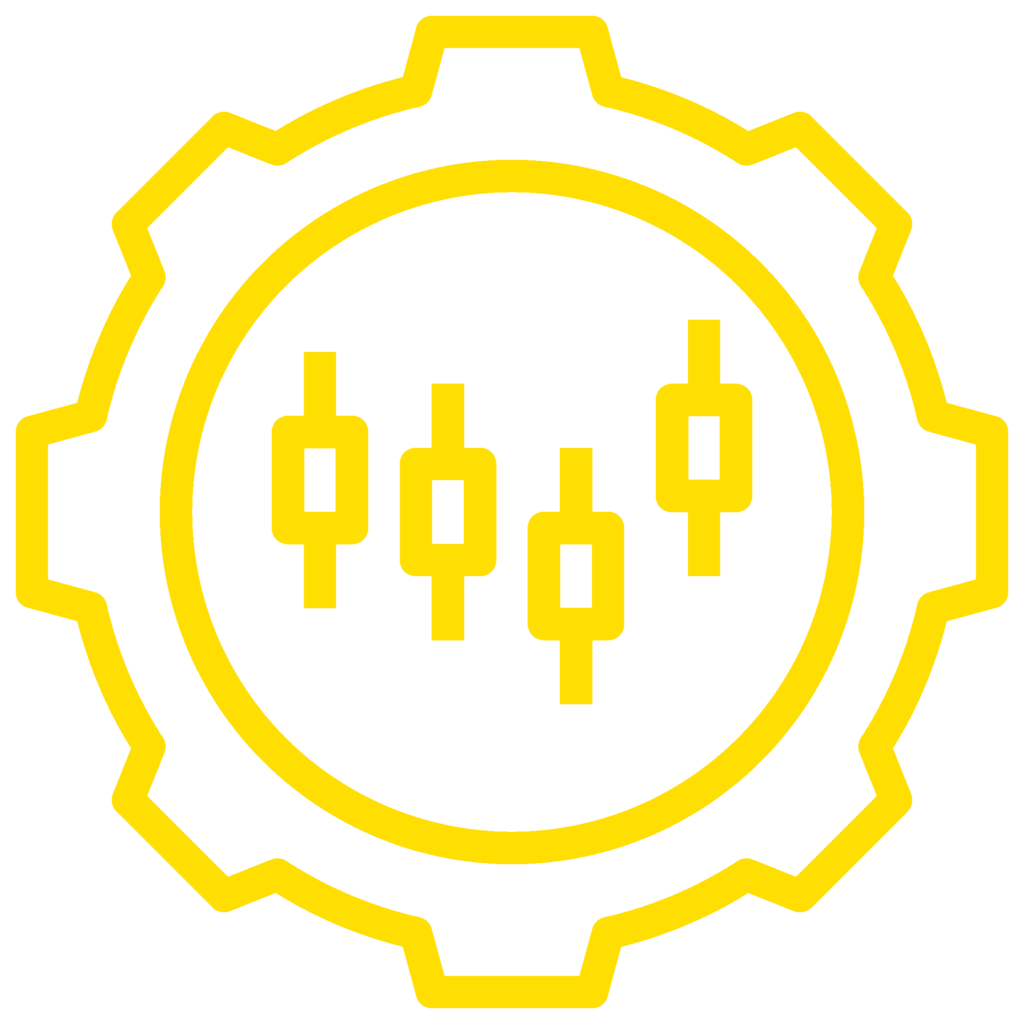
No Installation Required
The Exness web terminal is entirely browser-based, so there’s no need to install any software or download updates. You can access it and start trading from any computer with an internet connection, simply by logging in.
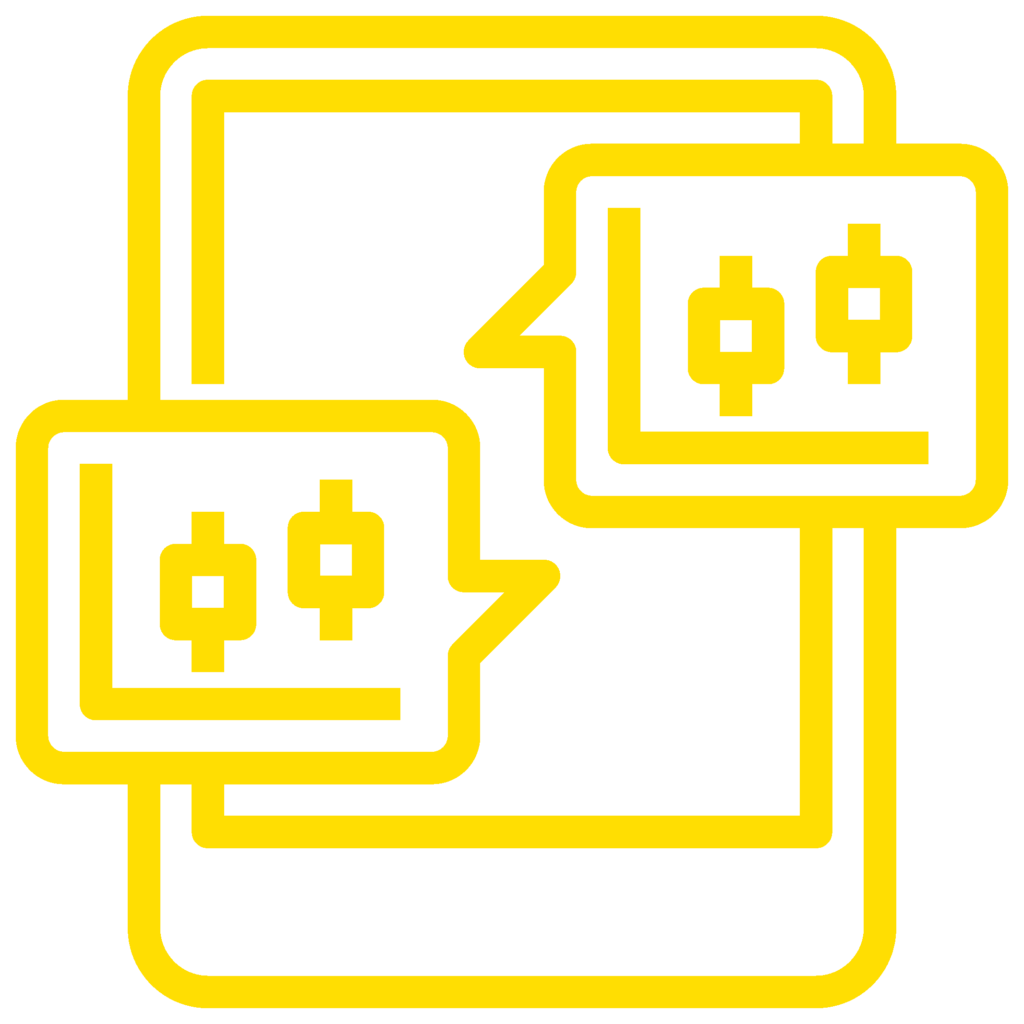
User-Friendly Interface
The terminal has a clean, customizable layout that’s easy to navigate. Placing orders is straightforward – you can do it directly from the charts, the market watch window, or the orders panel.
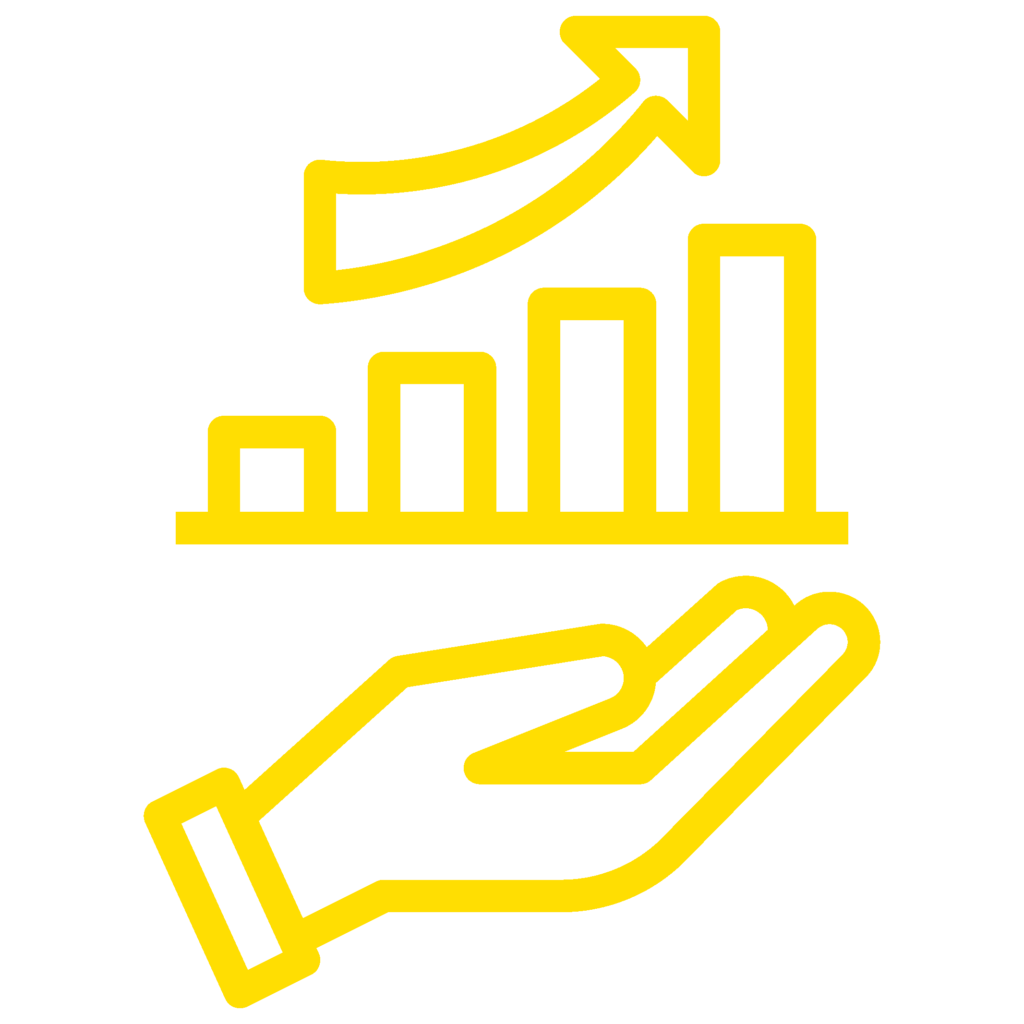
Advanced Charting Capabilities
When it comes to charting, the Exness terminal is packed with features. It offers 9 different chart types like candlestick, bar, line, and more. You can choose from 28 timeframes ranging from 1 minute up to 1 month.
There are over 100 technical indicators to help with your analysis, plus 50+ drawing tools at your disposal. These include trendlines, Fibonacci tools, shapes, and many others to mark up your charts.

Comprehensive Trade Execution
The terminal supports a wide variety of order types – market, limit, stop, stop-limit, you name it. There are stop-loss, take-profit, and trailing stop options to manage your risk.
If you prefer, you can enable one-click trading for faster order entry. And of course, you can modify, close, or delete your orders at any time.
- Real-Time Data
You’ll always have access to live, real-time quotes and prices for all tradable instruments. Your account data like balance, equity, and margin levels are also streamed in real-time. - Auxiliary Trading Tools
In addition to the core trading features, there are some handy tools built into the terminal:- A position size calculator
- A pip value calculator
- An economic calendar
- A trading sentiment indicator
- Mobile Compatibility
You’re not tied to your desktop with this platform. The web interface works seamlessly on mobile phones and tablets. There are also dedicated mobile apps available for both Android and iOS devices.

Configuring the Web Terminal
Exness’s web-based terminal provides a high degree of customisation and settings to accommodate every trader’s individual tastes. Even while you can start using the terminal right away after logging in, you can maximise productivity by adding more customisation to fit your unique approach. The following are the primary facets of web terminal customisation:
Sign-in and permission
When logging in, make sure to use validated credentials. Authentication every two days adds much more security.
Choosing the language of the interface
Thirteen languages are supported by the online terminal, including Arabic, Chinese, Spanish, and English. From the drop-down menu in the top right corner, choose your preferred language.
Positioning of the interface components
It is helpful to remove the terminal’s windows and graphs and arrange them on various monitors for multi-monitor setups. Move and scale the elements as necessary.
Preferences as well as alignment
To save your preferences, save your customised workspace as a template. Use your Exness account to synchronise settings between desktop and mobile apps.
Exness web terminal customisation options include basic interface and appearance customisations, as well as trading parameters, charts, and analytics. This covers a wide range of tasks, such as establishing trade settings, adding indicators, and altering chart kinds.
Your trading efficiency will rise dramatically if you take the effort to tailor the online terminal to your trading plan.
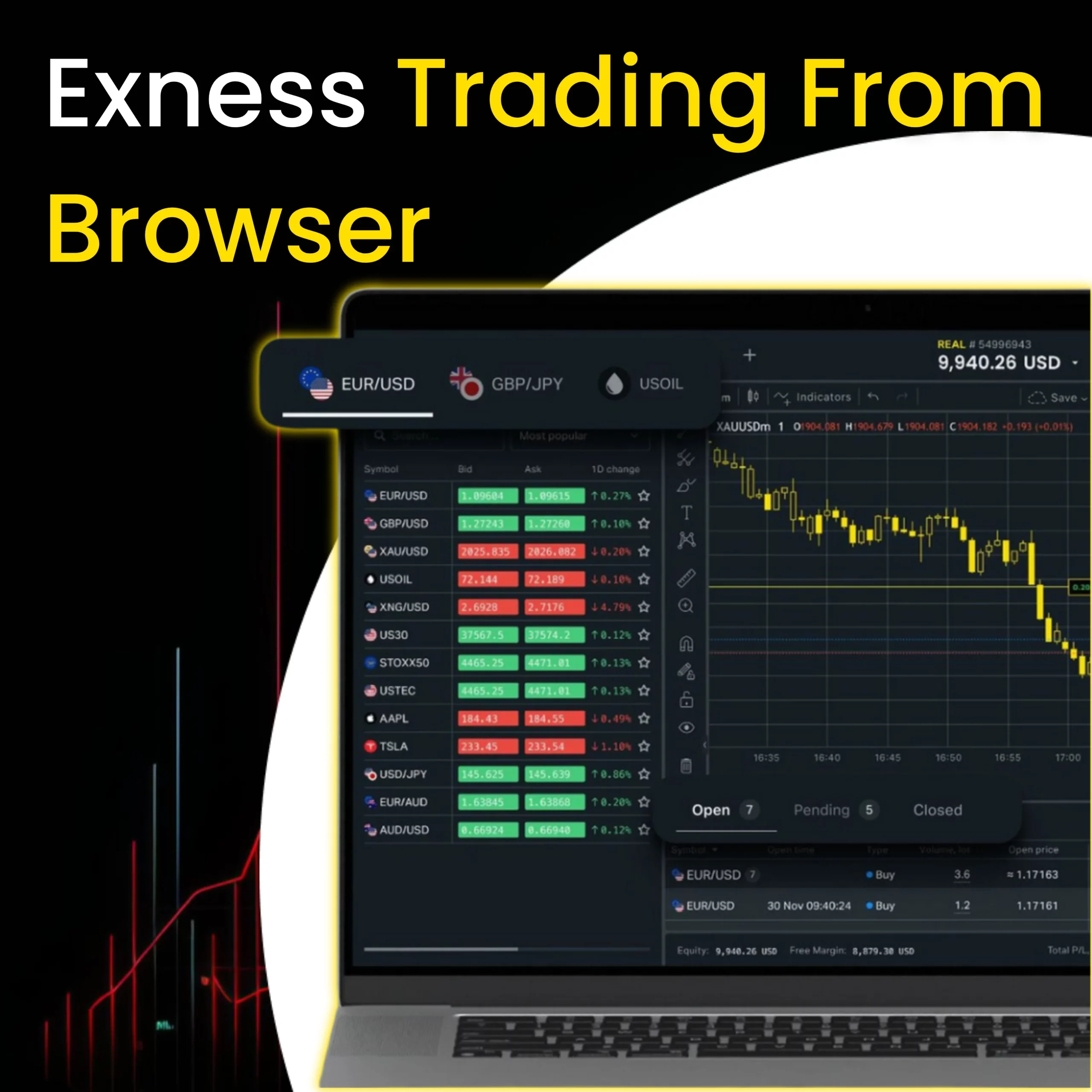
Initiating a Trade
To begin a new trade, choose the financial instrument you’re interested in and press the “Buy” or “Sell” button, aligning with your market prediction. Set your preferred volume, adjust stop loss and take profit settings if necessary, and then hit “Open Trade”. Your trade will execute promptly, reflecting current market dynamics.
Setting Up Pending Orders
For setting a pending order, like a stop loss or a limit order, pick the type of order you wish to place, input the relevant details, and click “Place Order”. Your order will trigger once the market touches the designated price points.
Adjusting Orders
To alter an existing trade or a pending order, locate it on your list, double-click, or right-click to select “Modify Order”. This allows you to edit the order’s details, including price parameters, before finalizing the adjustments.
Closing Orders
To conclude an active trade or cancel a pending order, simply highlight it on your list and choose “Close Order” or “Delete Order”. The action to close or cancel the order will be taken instantly, removing it from the active queue.
Strategies for Trading in the Exness Web Terminal
Numerous different trading techniques are supported by the Exness Web Terminal. Trades can be strategically executed in accordance with a plan thanks to the order tools, indicators, and powerful charting capabilities available to traders.
Interactive charts with technical studies, pattern detection, and hundreds of indicators including Moving Averages, MACD, RSI, and more are important tools that support trading methods. EAs (Expert Advisors) are used to facilitate automated trading through the use of features including breakout trading, trailing stops, and hedging techniques.
The platform works particularly well for position trading and other short-term trading techniques like day trading or scalping. This is a result of exposure to more than 80 currency pairs, competitive spreads, and swift order execution.
Trading can be done manually or automatically across a range of holding times. The Exness Web Terminal offers an all-in-one solution for traders who favour algorithmic or discretionary trading, technical analysis or fundamental analysis.
Advantages and Disadvantages of Exness Web Terminal
The Exness Online Trading Platform offers several key benefits, including:
- An intuitive, easy-to-navigate web interface
- Advanced charting capabilities and analytical tools
- A wide array of trading instruments and order options
- Competitive spreads and rapid execution with premier liquidity providers
- Strong security measures for safeguarding financial assets and personal information
- Effortless compatibility with Exness’s other trading solutions
However, users might face some drawbacks:
- Potential for brief delays in fast-moving market conditions
- Absence of certain sophisticated functionalities available on desktop applications such as MT4/5
- Requirement for coding skills to develop custom indicators, unlike the straightforward implementation on MT4/5
- Dependence on Exness for platform updates and any associated downtime, in contrast to the user-managed desktop versions
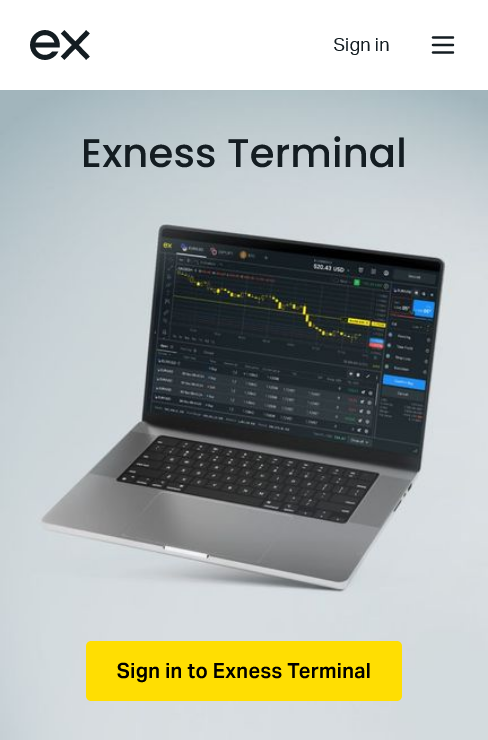
Exness MT4 Web Terminal
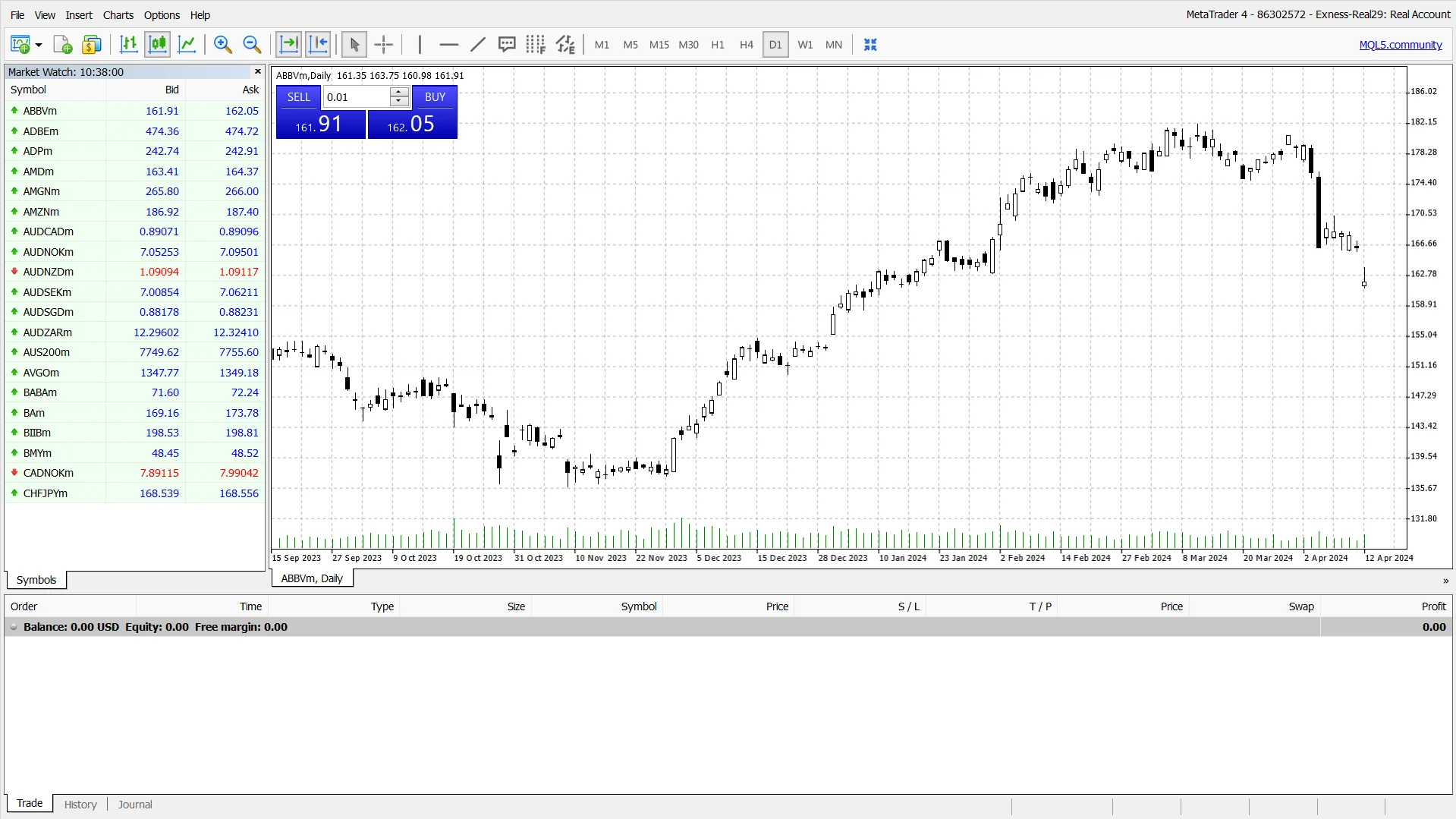
The Exness MT4 web terminal brings the popular MetaTrader 4 trading platform right into your web browser. It provides forex and CFD traders with easy access to the familiar MT4 interface and tools.
The web version keeps the classic MT4 layout that traders know well. You can customize the window arrangement for charts, order tickets, news feeds and more based on your preferences. Technical analysis is robust with multiple timeframes, candlestick charts, drawing tools and over 30 built-in indicators. Trading is straightforward with order execution, stop losses and take profits directly from the charts.
How to Start Trading on Exness MT4 Web Terminal:
- Open your web browser and go to the Exness website.
- Click the “Open Trade Server” button and select “MT4 WebTerminal”.
- Log in using your existing Exness account details or sign up for a new trading account.
- Set up the MT4 workspace layout as desired, analyze the market charts, and execute your trading orders.
The big advantage of the MT4 web terminal is its convenience and accessibility. You get the complete MetaTrader 4 experience without needing to download or install any software on your computer or device.
Exness MT5 Web Terminal
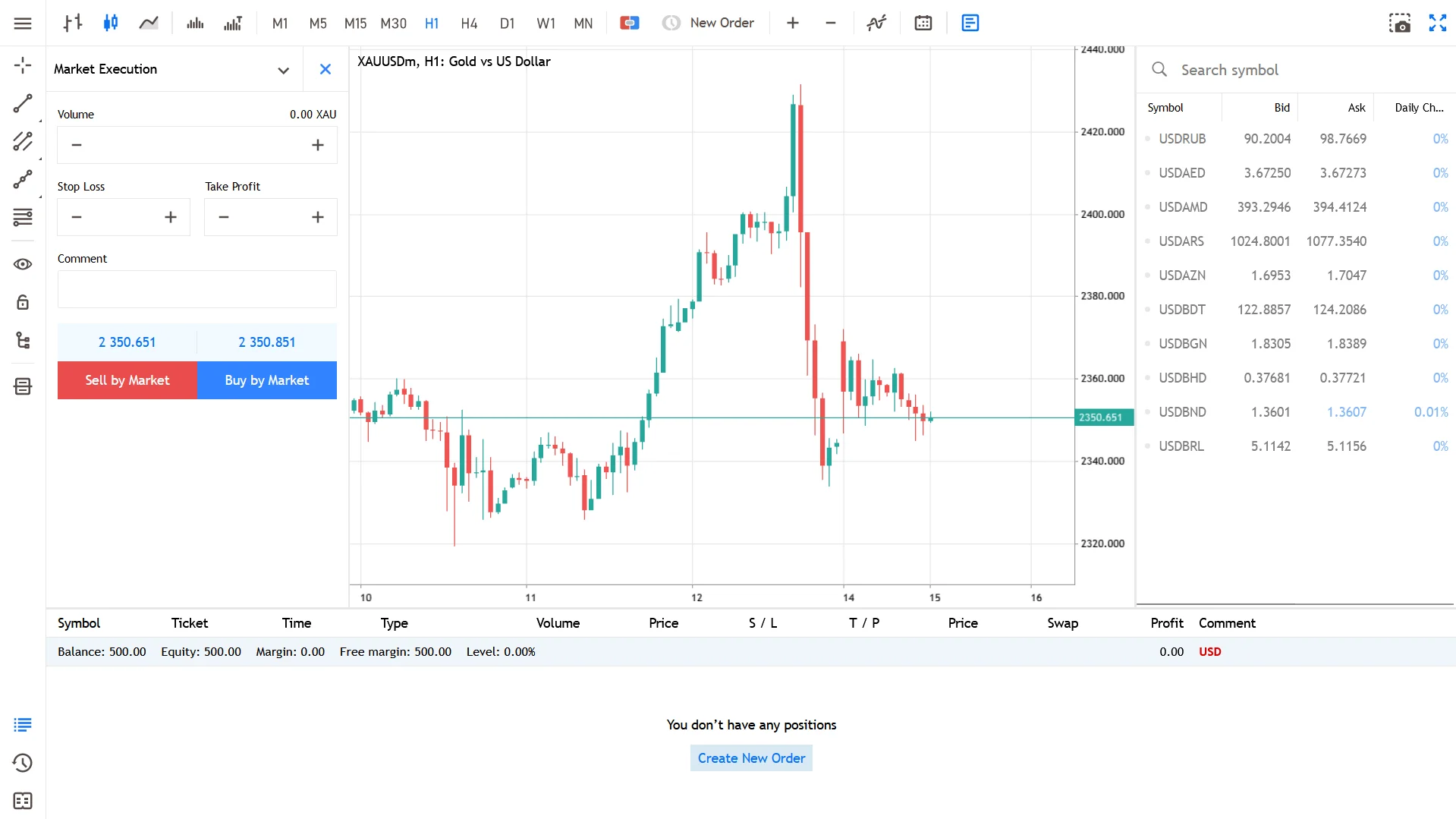
In addition to MT4, Exness provides traders with access to the multi-asset capable MetaTrader 5 platform via a web terminal.
The MT5 web interface features a sleek, modern look that can be customized. Arrange the charting, trading and tool windows exactly how you want for your ideal workspace.
Charting capabilities are very advanced, packed with 21 timeframes, 38 technical indicators and 44 charting objects for in-depth analysis across forex, stocks, futures and more markets.
How to Start Trading on Exness MT5 Web Terminal:
- Visit the Exness website in your browser and click “Open Trade Server” then “MT5 WebTerminal”.
- Log into your existing Exness account or open a new trading account if needed.
- Customize the MT5 layout, study the markets using the advanced charting tools, then execute your trades.
Similar to MT4, the web-based MT5 terminal allows you to access this powerful multi-asset trading platform anytime, anywhere through your browser without software installation.
Comparing Exness Web Terminal to Other Trading Platforms
Exness provides traders with a selection of platforms, including the Exness Web Terminal, MT4, and MT5, to engage with the financial markets. Below is a detailed comparison:
Web Terminal vs. MetaTrader 4/5:
- The Web Terminal features a more straightforward, user-centric design compared to the desktop versions of MT4/5.
- It offers less customization potential than the highly adaptable MT platforms.
- Direct use of MT4/5 specific custom scripts or Expert Advisors (EAs) is not supported without modifications.
- On average, the Web Terminal showcases tighter spreads than its MT counterparts.
- It allows for easy platform switching with shared login credentials and account balances.
Web Terminal vs. Exness CopyTrade:
- Unlike the CopyTrade platform, where users follow trading signals, the Web Terminal provides complete trading autonomy.
- It supports a broader array of trading instruments, not limited to forex.
- The Web Terminal boasts more sophisticated charting tools and technical indicators, which are not present on the more straightforward CopyTrade platform.
- There is no minimum deposit requirement to start trading on the Web Terminal, as opposed to the $200 minimum for CopyTrade followers.
Compared to Exness’s other platforms, the online terminal effectively finds a mix between power trading tools and easy functionality. The strengths of each platform can be leveraged by traders through smooth integration.
Conclusion
With no downloads needed, Exness’ feature-rich Web Terminal offers a dependable and convenient entry point into international trading for all levels of traders. Modern web browsers can now trade effectively thanks to the terminal’s sophisticated trading capabilities, tight spreads, integrated account management, and intuitive interface that works on both desktop and mobile devices.
It might not have as many sophisticated customisation options as other platforms, such as MT4/5, but it does offer a more straightforward way to apply trading methods that include technical, manual, and automatic analysis in addition to fundamental analysis. all while being supported by the superior security and liquidity of Exness. Simple access is provided by the web terminal for trading while on the go.