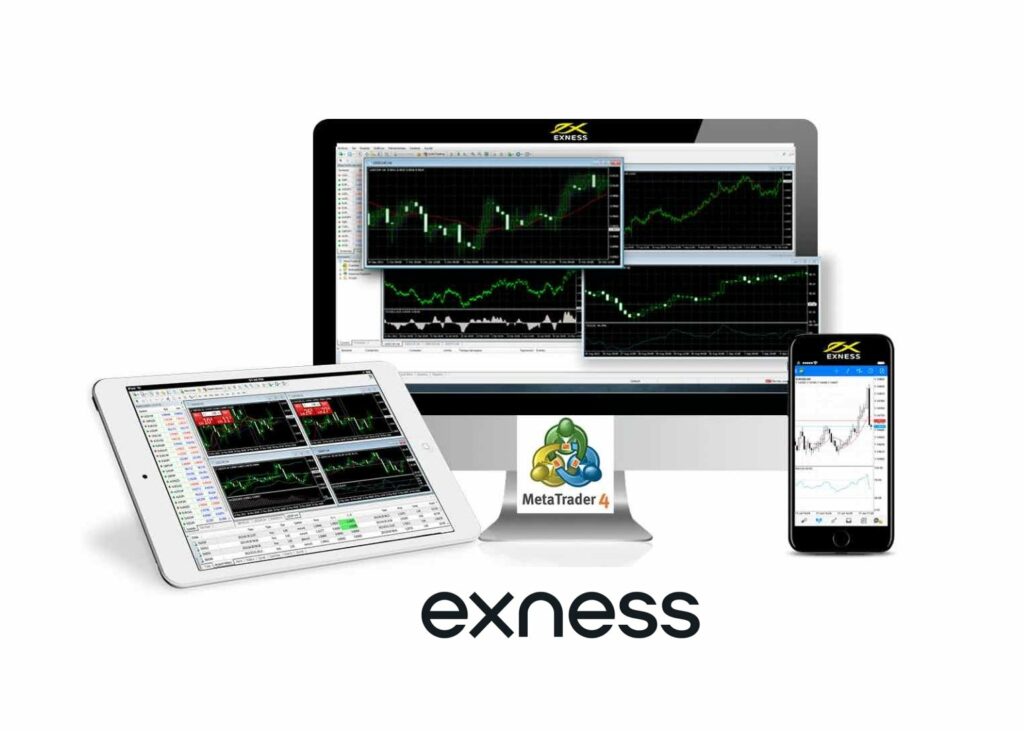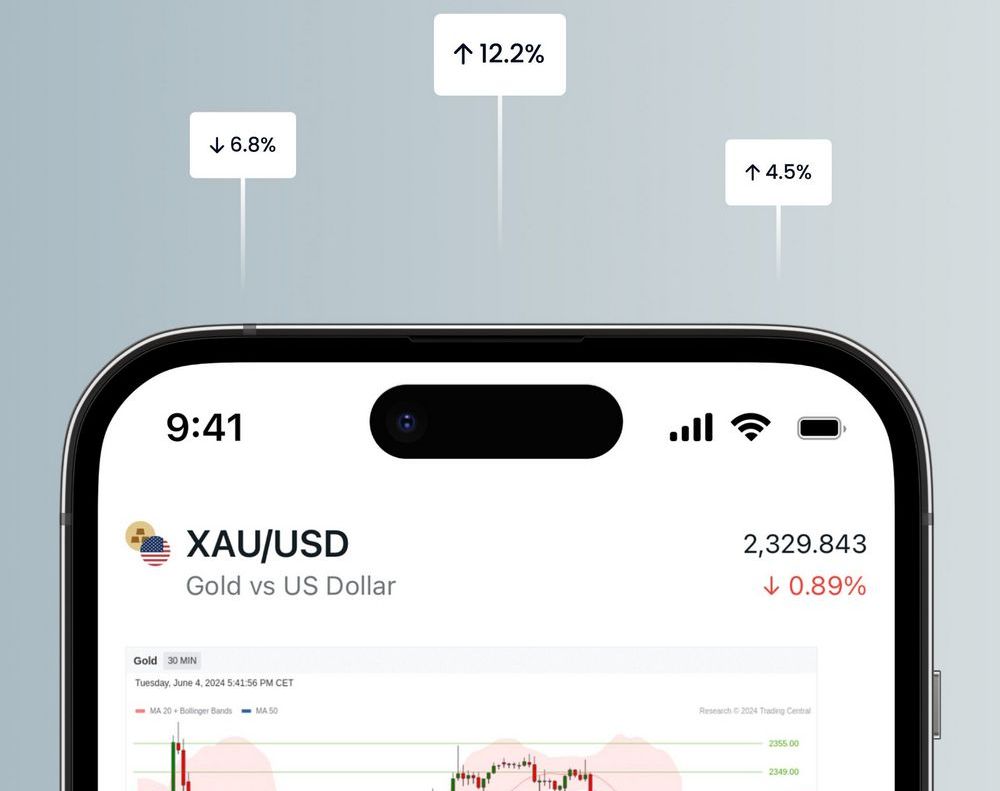How to Connect Exness to TradingView
Linking Exness and TradingView enhances trading capabilities. This process involves a few simple steps, and it permits traders to execute trades instantly from the TradingView charts. The integration combines Exness competitive pricing with the advanced analysis tools of TradingView, providing traders a powerful trading environment.
Why Connect Exness to TradingView?
For traders, the advantages of connecting Exness with TradingView are enormous. This integration marries the competitive spreads and swift execution of Exness with charts from TradingView. With 100 technical indicators and drawing tools available to traders, their ability to analyze the market increases.
The integration makes it easy to trade from TradingView charts without changing platforms. Time is money – up to 30 minutes a day for active traders. In addition to real-time price updates, the ability to surf multiple “active” (i.e. ticker) windows simultaneously is also a valuable tool for making timely decisions.
Benefits include:
- Instant trade execution from charts
- Advanced market analysis tools
- Streamlined workflow
- Access to TradingView’s social features
Prerequisites for Connecting Exness to TradingView
Before linking Exness and TradingView, traders must complete two essential setups:
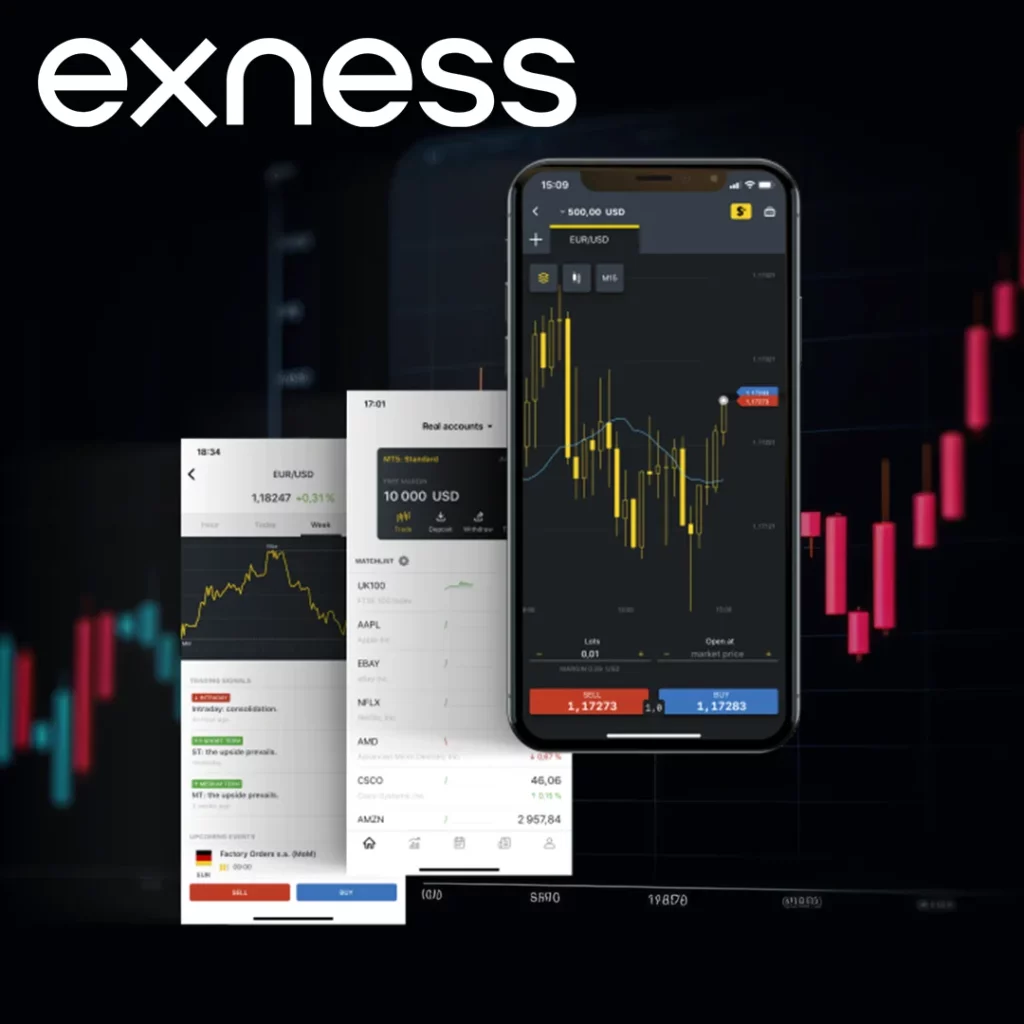
Exness Account Setup
- Open an Exness trading account (takes about 10 minutes).
- Complete the Exness verification process – submit necessary documents (passport, proof of address).
- Fund the account with a Exness minimum deposit (varies by account type, starting from $1).
- Familiarize with Exness trading conditions and available instruments.
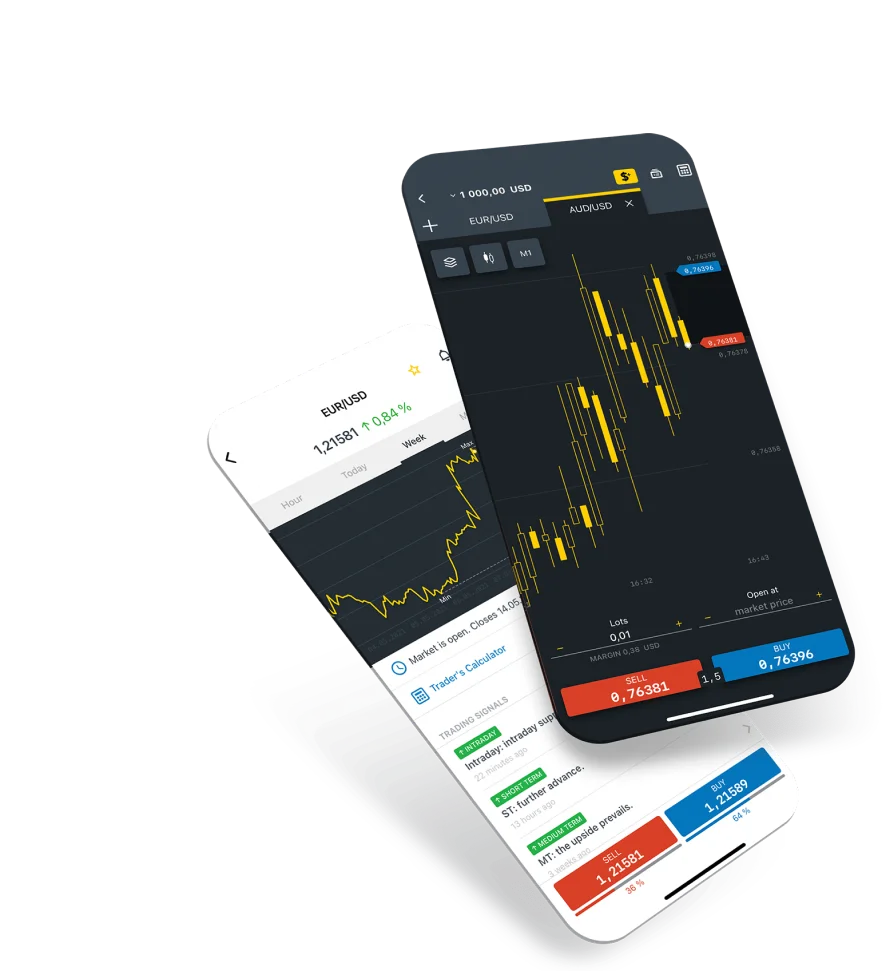
TradingView Account Setup
- Create a TradingView account (free option available).
- Choose a suitable subscription plan (Pro, Pro+ or Premium) for full broker integration features.
- Set up chart preferences and customize the interface.
- Explore TradingView’s tools and indicators (over 100 available).
Traders should allocate 30-45 minutes for the entire setup process, including account creation and basic familiarization with both platforms.
Connecting Exness Account to TradingView
There are five steps to complete the process of linking your Exness account with TradingView.
Step 1: Open TradingView Settings
Go to the front page of TradingView. Press your profile icon (commonly on the top right). In the dropdown, choose “Settings.” When clicked in this action, it brings us to the account configuration setting panel.
Step 2: Add Broker
In the settings panel move to click on “Brokers” tab. Here you can see all broker integrations that we support. The “Add Broker” button should be easy to find, usually a blue color. This starts up the broker connection process.
Step 3: Search for Exness
When you click Add Broker, a search bar comes up. Now search Exness on this field as shown below Matching results will be shown by the system. Once you see Exness in the list, click on it to start integrating.
Step 4: Fill in Exness Details
A new window appears, asking for Exness account details. Fill In the Exness login form with your username and password. Carefully retype the information you entered because nothing will slow down a connection more than mistakes here.
Step 5: Verify Connection
Next, type your credentials in and then press “Connect” In this case, TradingView will try to connect with Exness. This usually takes 10-15 seconds. Once you have successfully done that, a confirmation message will be displayed. And your account Exness was successfully linked on TradingView and traded.
It usually takes 3 to 5 minutes for this whole process. When the connection is successful, you can carry through a small test trade to make sure that everything works as desired.
Benefits of Connecting Exness with TradingView
Linking Exness and TradingView offers numerous advantages:
- Top Charting: More than 100 indicators and drawing tools.
- Time Saver: Place trades right on your charts in TradingView and save up to 30 min a day.
- Current data: Price changes and market information in real time.
- Multi-asset tracking: The ability to track several different instruments at once
- Social trading: Interact using TradingView’s community driven dimensions.
- Advanced Analysis: Combine Exness competitive pricing with TradingView analytical power
This joins to generate a complete trading atmosphere excellent for any level of trader.

Common Questions
Do I need to pay a fee to connect Exness to TradingView?
The connection itself is free of charge. That said, while much of the integration can be done at a broker level needing only TradingView Basic (and even free for most features), it does require a trading view pro or higher subscription to have full access. There are no changes to the accounts of Exness.
Can I connect multiple Exness accounts to TradingView?
So the short answer is you can link multiple Exness accounts to 1 TradingView account which makes it more efficient. This feature allows to work with different trading strategies or types of accounts from one terminal. You will need to do that steps again and repeat it for another account.
Can I trade other products besides forex and CFDs from TradingView charts?
The available products depend on the Exness account type. Most Exness accounts offer forex and CFDs. Some may include other instruments like cryptocurrencies. It’s crucial to check the specific Exness account details for a full list of tradable assets through the TradingView integration.
Is my data secure when connecting Exness to TradingView?
Exness and TradingView both have state-of-the-art security features in place. Encryption protocols are used to transmit data. Of course, you should always use secure passwords and enable two-factor authentication if possible. Both platforms go through regular security audits to help secure data.
What if I encounter issues during the connection process?
If problems arise, several steps can be taken:
- Double-check entered credentials for accuracy.
- Ensure a stable internet connection.
- Clear browser cache and cookies.
- Try using a different web browser. If issues persist, contact Exness or TradingView support. Response times typically range from a few minutes to 24 hours, depending on the complexity of the problem.
Explore our latest posts to level up your trading experience.
- How to Use the Exness Trading PlatformThe Exness trading platform provides a powerful and user-friendly interface that allows traders to access various financial markets, execute trades, and manage their accounts effectively. Whether you are a beginner or an experienced trader, understanding… Read More »How to Use the Exness Trading Platform
- How to Protect Your Exness AccountCreate a Strong and Unique Password A strong password is the primary defense against unauthorized access to an Exness account. Weak or simple passwords are vulnerable to being guessed or cracked by malicious actors. To… Read More »How to Protect Your Exness Account
- Exness User Interface OverviewDashboard and Market Overview Upon logging into the Exness platform, the Dashboard is the first screen traders see, providing a quick overview of their account’s status and the market conditions. Account Information At the top… Read More »Exness User Interface Overview
Feel free to peruse all our posts about online trading for a comprehensive experience.