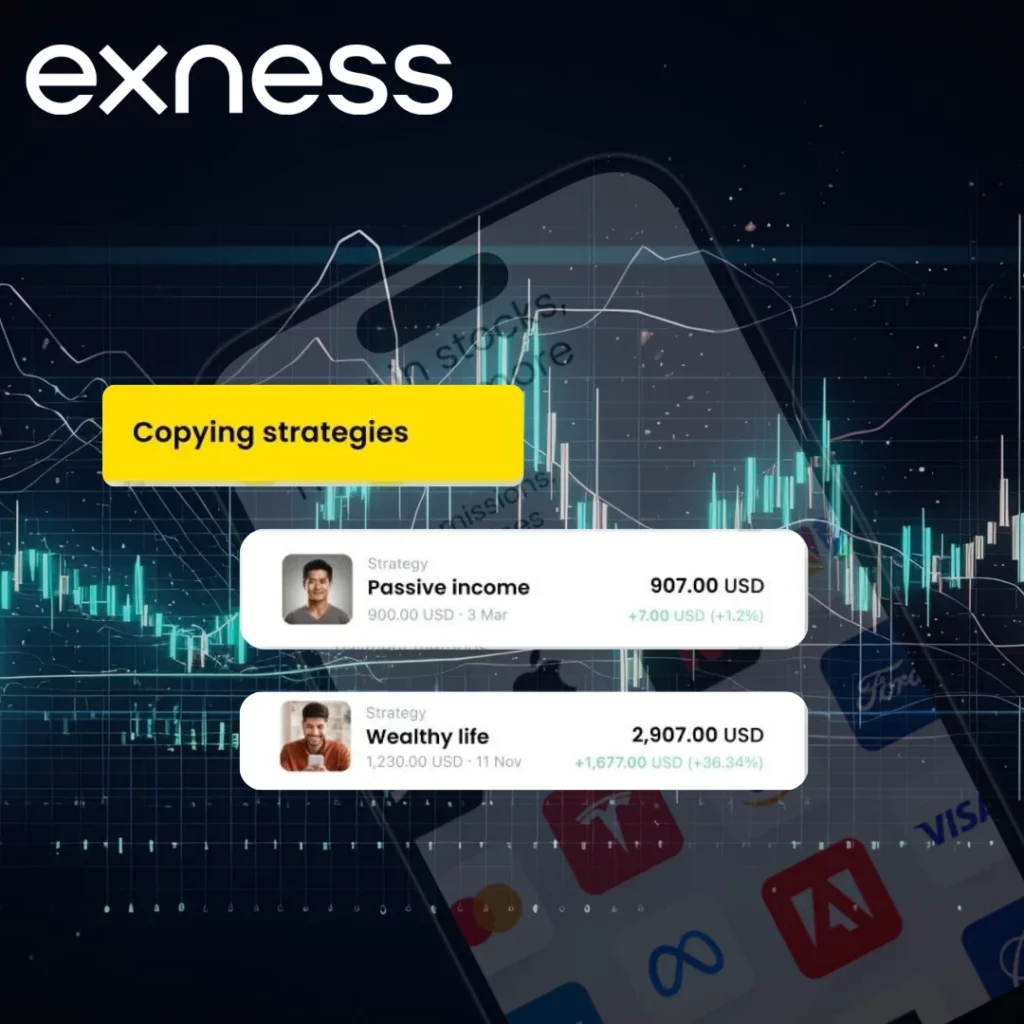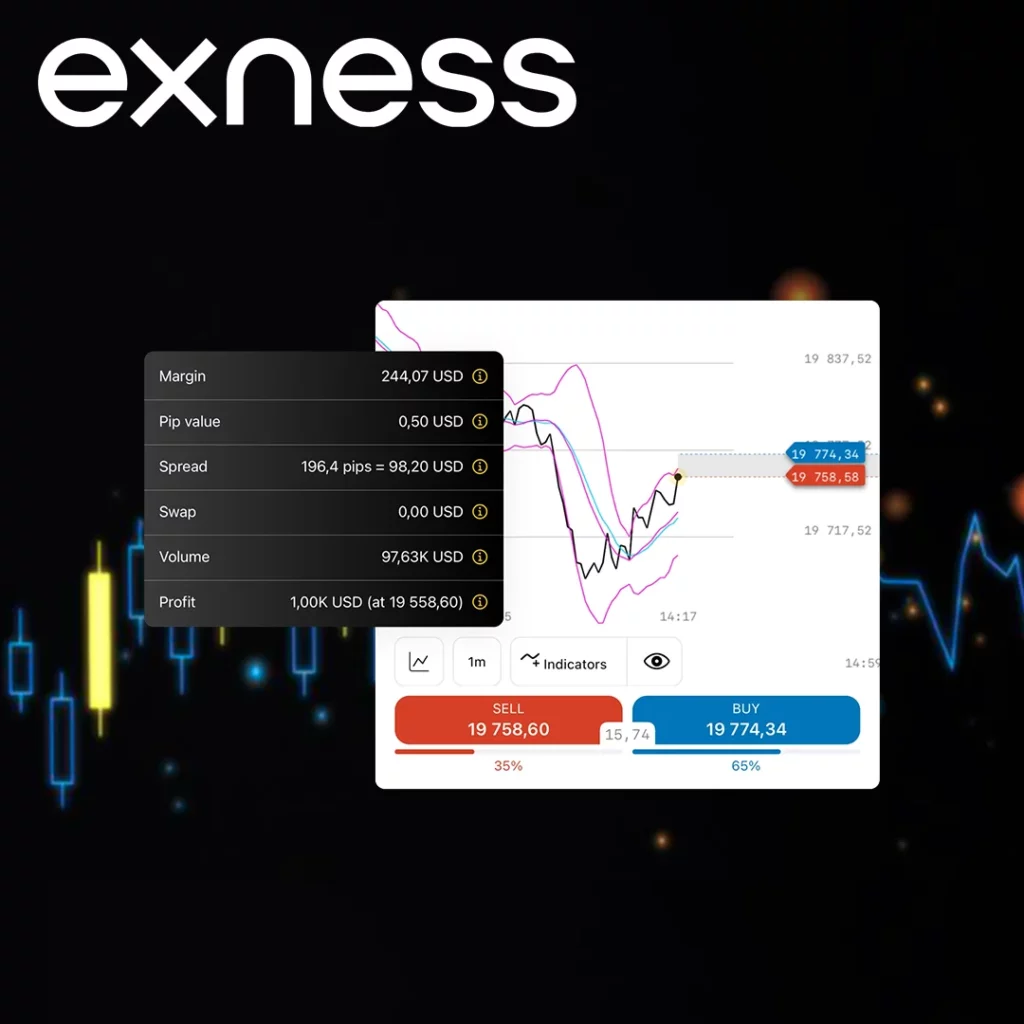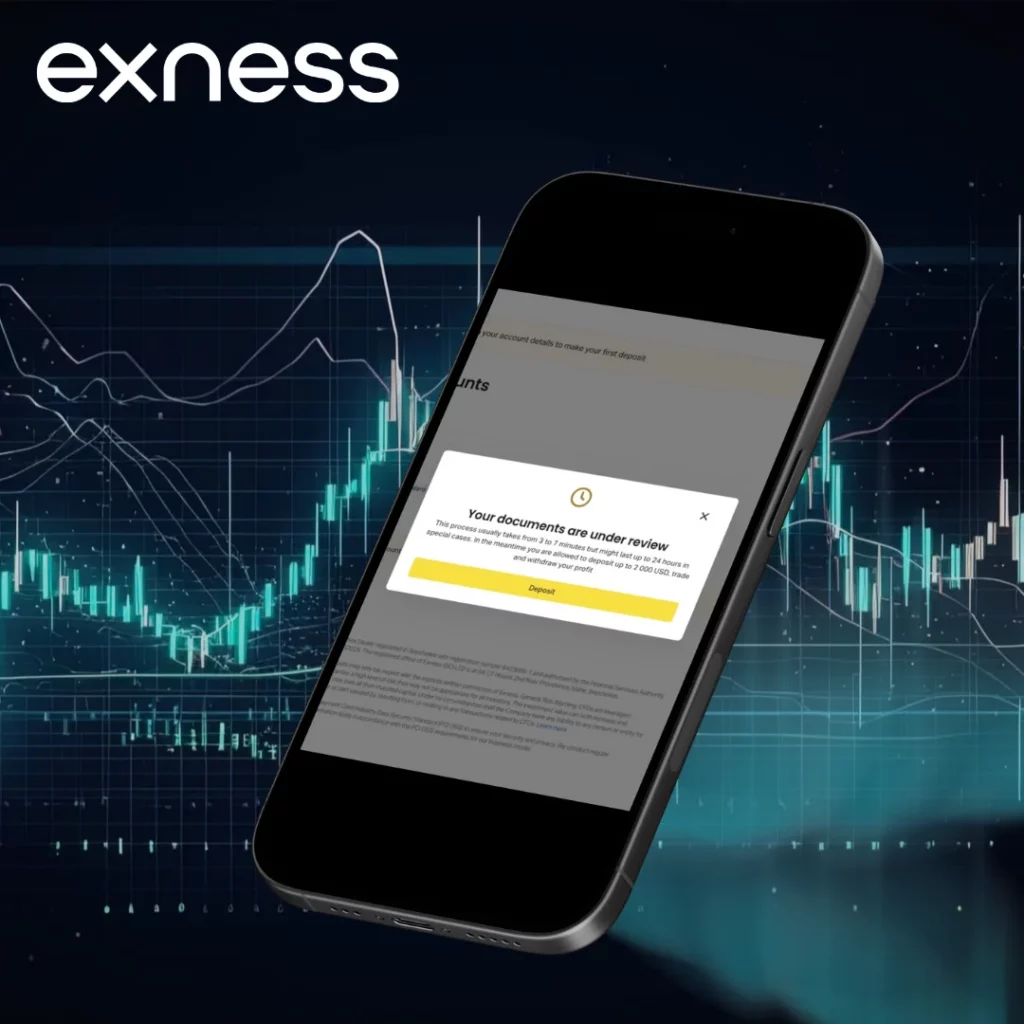What is Support PIN in Exness?
The Support PIN in Exness is a kind of code assigned to each account holder. It verifies your identity with each inquiry you will be submitting to the customer support service of Exness and keeps only you and other authorized personnel knowledgeable of your account in such cases. Thereafter, in any instance when you reach their support, either through a call or chat, it will ask for the Support PIN; confirmation, in fact, that that is really you. This additional layer of security protects your account from unauthorized access and secures your personal and financial information. Knowing your Support PIN and having it at hand is of great importance when seeking support on Exness.
Why Exness Uses a Support PIN
- Enhanced Security: Adds an extra layer of protection, ensuring only authorized users can access the account.
- Efficient Verification: Simplifies and speeds up the Exness identity verification process when contacting customer support.
- Privacy Protection: Helps protect sensitive information, including personal and financial data, by restricting access to verified users only.
- Account Safety: Reduces the risk of unauthorized account changes, keeping your settings and funds secure.
- User Trust: Builds confidence among users, knowing their accounts are secured with a personalized verification method.
- Streamlined Support: Enables faster, more efficient customer support interactions, as the support team can quickly verify the account holder’s identity with the PIN.
- Reduced Fraud Risk: Prevents unauthorized access attempts, reducing the likelihood of fraudulent activities on your account.
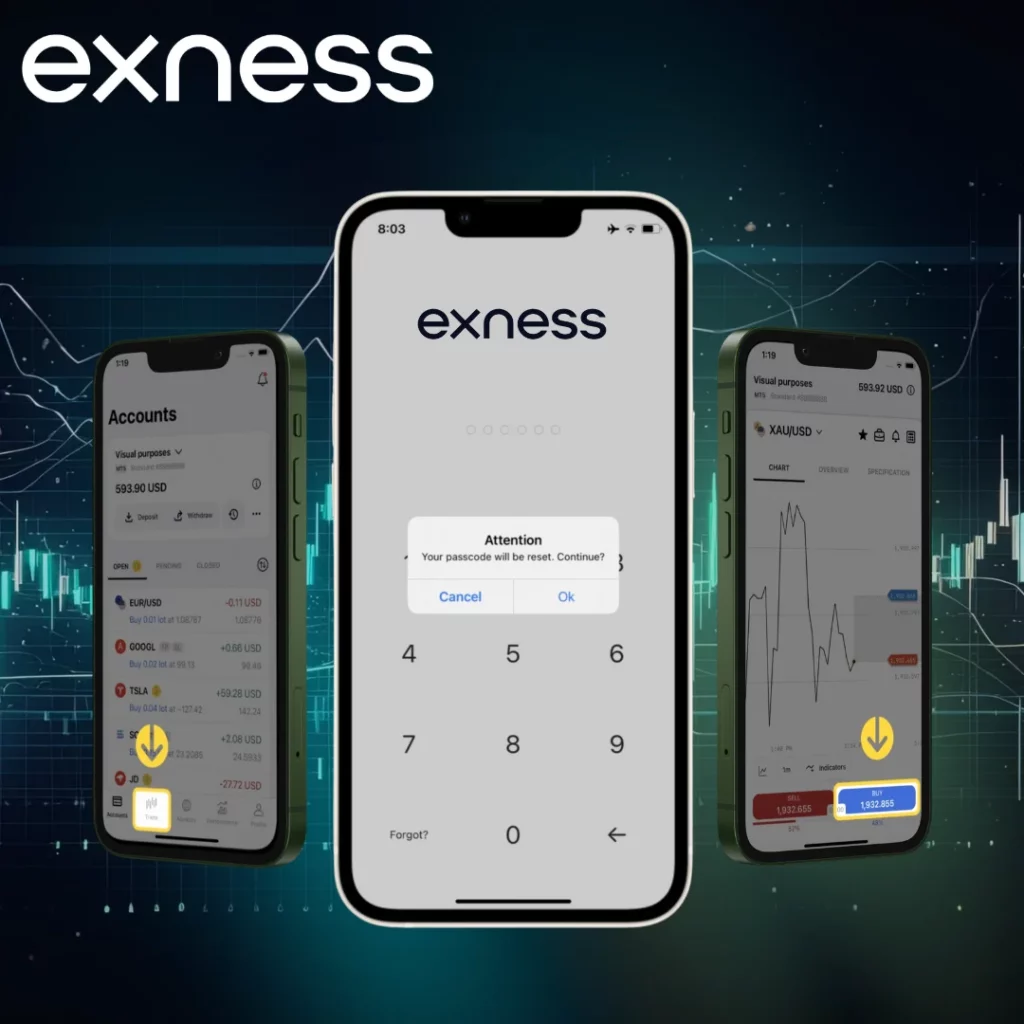
With these benefits, Exness uses the Support PIN to maintain high security standards and ensure users’ accounts are well-protected during support interactions.
How to Create and Activate a Support PIN
It is possible to activate your Support PIN at Exness by visiting your account settings. Then, you will need to select the Security section, which also has an option for setting up the Support PIN. You can choose the code, so that nobody else knows it, but it is easy for you to remember and store safely. Your Support PIN is now set in your account, and it will later be used in interactions with support.
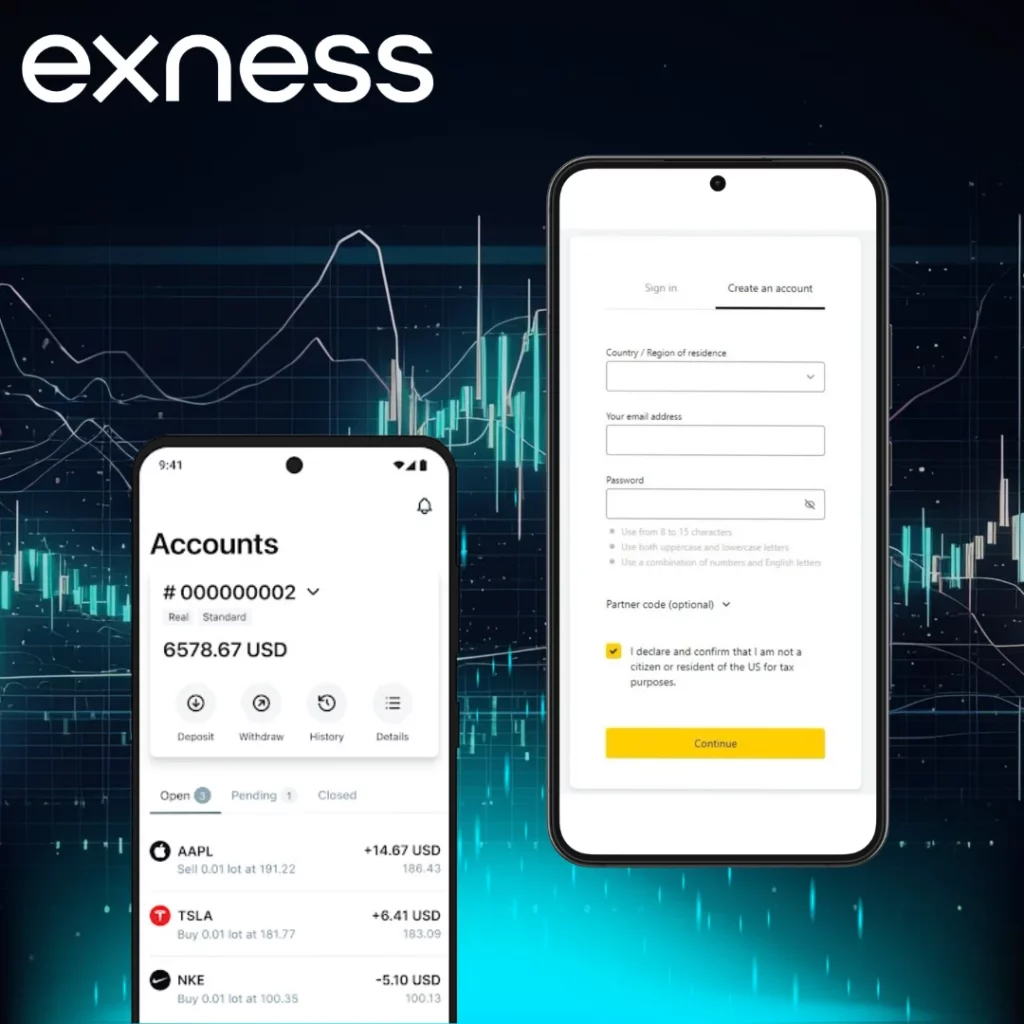
Step-by-Step Guide to Setting Up a Support PIN
- Login to Exness Account: Access your account dashboard.
- Go to Security Settings: Find this in your account settings menu.
- Select ‘Create Support PIN’: Follow the prompts to choose your PIN.
- Set Your Unique PIN: Enter a code that is secure but memorable.
- Confirm and Save: Complete the setup by saving your PIN.
Your Support PIN is now active, allowing for secure and efficient customer support verification on Exness.
Using Support PIN for Verification
The Exness Support PIN is quite significant in verifying your identity every time you get in contact with customer support through live chat, phone, or email. This simple verification helps in keeping sensitive information from being accessed by people other than the owner of the account, as well as blocks unauthorized use of your account.
It is for account-specific situations, troubleshooting deposits and withdrawals, and technical issues generally. Confirm your identity with a Support PIN so that the Exness team can expedite assistance to make sure that at all times, your issue is resolved without setbacks and all your information-both personal and financial-is kept secure in the process.
Use your Support PIN every time you interact with the Exness support team. It’s only requested where strictly necessary, making this an effective yet unobtrusive layer of account security.
Security Measures Related to Support PIN
The Support PIN is important to identify yourself with Exness support. Every time you contact support, they will be asking for your Support PIN to verify if you are the owner of the account. This little step, in turn, will keep your account information safe and protect it from being accessed by others. This can mean a lot when sensitive actions are involved, such as resolving deposit or withdrawal issues.
Recovering a Forgotten Support PIN
Exness makes it very easy, in cases of a forgotten Support PIN, to recover or reset it within the settings of your account. You can try doing so by logging into your account, going to the security settings option, and following the option for resetting the Support PIN. Further verification may be requested, such as entering the code that would be sent to your registered email or cell phone. This ensures that only the person who has the rights to the account will reset the PIN for your account security.
Steps to Reset or Recover Your Support PIN
- Log in to Your Exness Account: Start by accessing your account dashboard.
- Go to Security Settings: In your account settings, locate the security section.
- Select ‘Reset Support PIN’: Click on the option to reset your PIN.
- Complete Verification: Enter any required security code sent to your email or phone.
- Create a New PIN: Set a new PIN and save the changes.
Once completed, your new Support PIN is active, ready for secure interactions with Exness support.
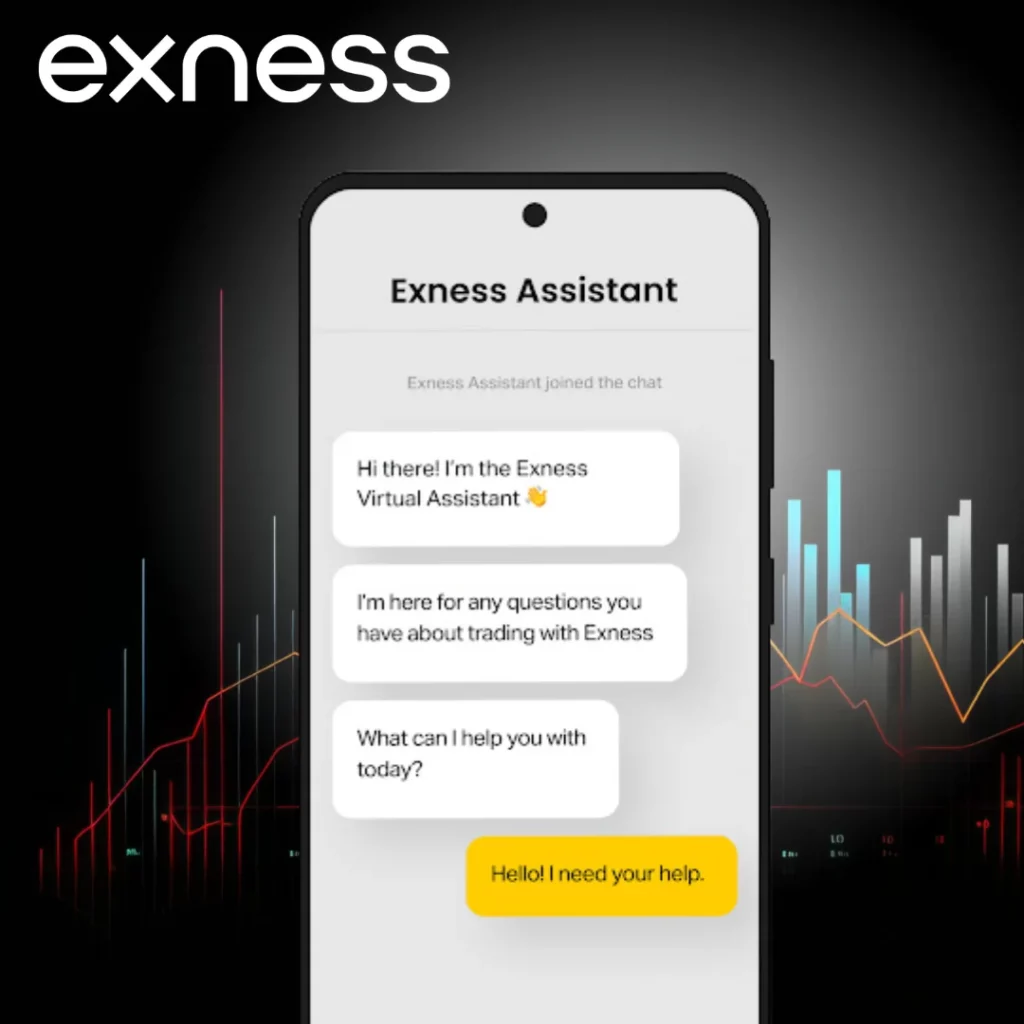
Difference Between Support PIN and Other Authentication Methods
The Support PIN in Exness has been developed to provide an additional layer of identity verification during customer support interactions, separate from other security methods like passwords and 2FA, which secure account access. For new users, completing the Exness register process ensures they can access all these security features, adding confidence in account protection. While passwords and 2FA are designed for account login, the Support PIN serves a different role, specifically for support verification, ensuring that only the account holder can access information or request changes.
This Support PIN is strictly used for support verification, unlike a password and 2FA, which are utilized as primary login credentials. The use of passwords to protect access to the account and 2FA for further security on the login process by adding a secondary verification is somewhat necessary. Meanwhile, the Support PIN stands for focused means of verification, which allows confirming the identity of a user by Exness support in a few ticks and keeping sensitive conversations secure without affecting regular means of access to one’s account.
Comparison with Passwords and Two-Factor Authentication
Passwords protect access to accounts by rejecting unauthorized login attempts, while 2FA adds another layer of security with an additional device or app. The Support PIN complements both to focus on identity verification in support interactions. This specialized function decreases the need to use primary login credentials in support of calls and can securely confirm one’s identity without having to share passwords or receive one-time codes; hence, this is the weird but needed part of account security on Exness.
Frequently Asked Questions About Support PIN
What is the purpose of the Support PIN?
The Support PIN serves as an added security layer for verifying your identity when you contact Exness support. It ensures only authorized users can make account-related inquiries or changes.
Can I change my Support PIN?
Yes, you can change your Support PIN by accessing your Exness Personal Area settings. Changing it periodically is recommended for enhanced security.
Is the Support PIN the same as my login password?
No, the Support PIN is different from your login password. While the password is used for account access, the Support PIN is used solely for identity verification with customer support.
What should I do if I forget my Support PIN?
If you forget your Support PIN, you can reset it by following the instructions in your Exness Personal Area. Verification steps may be required to confirm your identity.
Why does Exness require a Support PIN for support requests?
Exness requires a Support PIN to confirm that the account holder is the one making the support request, adding a layer of security for sensitive account information and actions. predictability and stability. This is a strategy whereby one identifies the low volatility periods and then starts entering trades at the beginning of a breakout. They could make use of indicators such as Bollinger Bands or ATR to anticipate when volatility may expand, enabling them to enter trades at the exact time when price action starts blowing strongly in one direction.
Explore our latest posts to level up your trading experience.
- Changing IB in ExnessWhat is an IB (Introducing Broker) in Exness? An Exness Introducing Broker is a partner that refers new traders to the firm. They help clients open Exness account, introduce the basics of trading, and support… Read More »Changing IB in Exness
- Leverage Offered by ExnessLeverage Trading Concept Trading leverage is the facility given to a trader to operate a larger amount in the market by using all or a smaller portion of one’s own trading capital. This is a… Read More »Leverage Offered by Exness
- How to Use Exness Trading Signals?Benefits of Using Trading Signals Trading signals on Exness save time but also enable traders to act more strategically by using professional analysis. These signals quite often use indications of technical and trend ones of… Read More »How to Use Exness Trading Signals?
Feel free to peruse all our posts about online trading for a comprehensive experience.