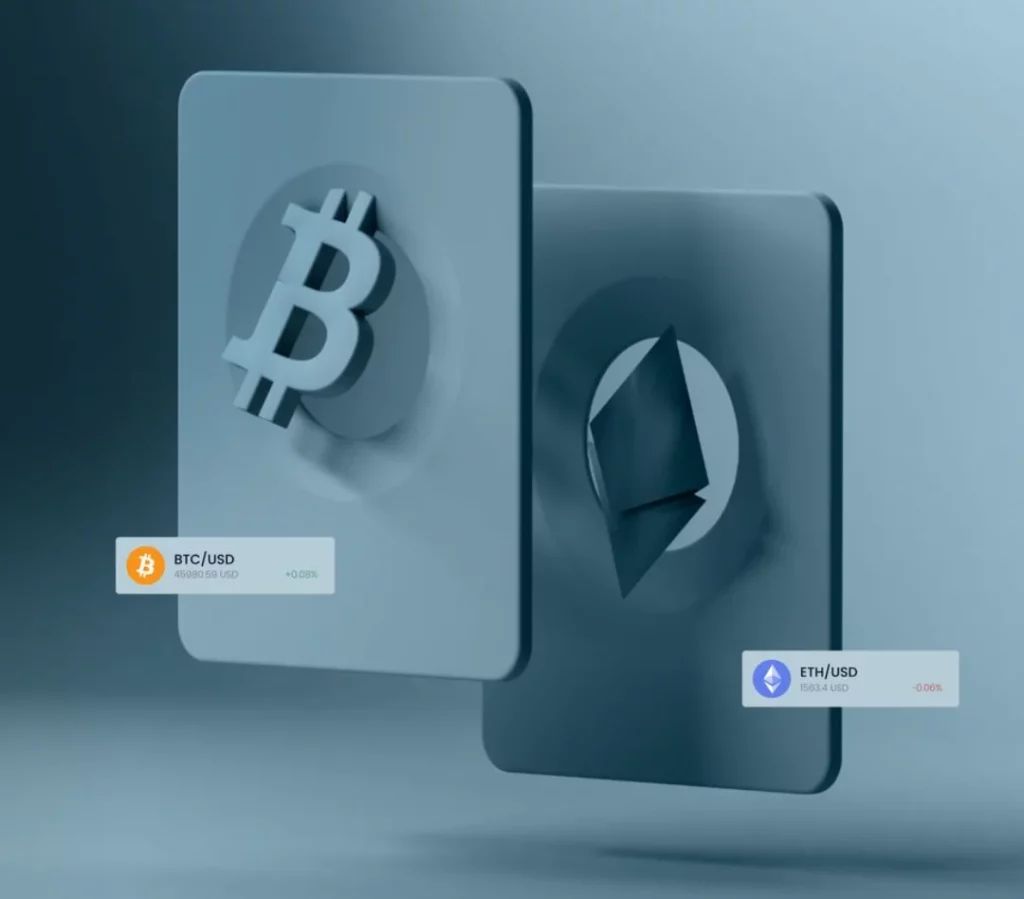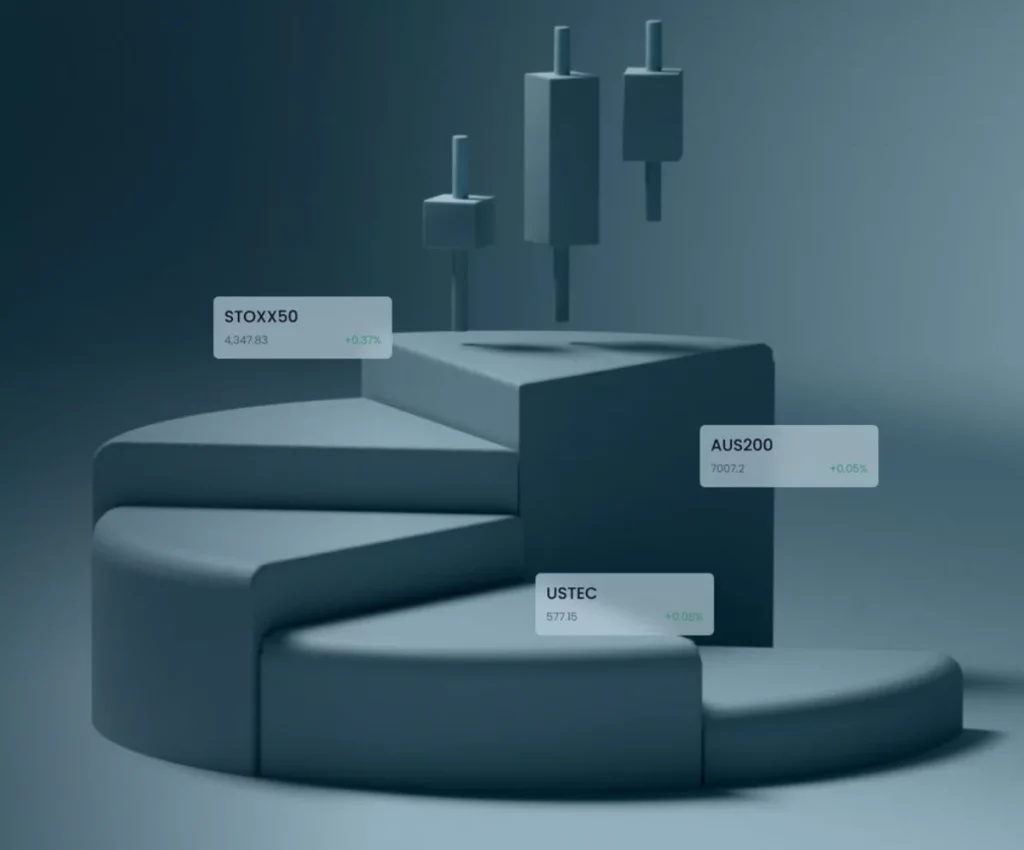How to Connect Exness to TradingView
Linking Exness and TradingView enhances trading capabilities. This process involves a few simple steps, and it permits traders to execute trades instantly from the TradingView charts. The integration combines Exness competitive pricing with the advanced analysis tools of TradingView, providing traders a powerful trading environment.
Why Connect Exness to TradingView?
For traders, the advantages of connecting Exness with TradingView are enormous. This integration marries the competitive spreads and swift execution of Exness with charts from TradingView. With 100 technical indicators and drawing tools available to traders, their ability to analyze the market increases.
The integration makes it easy to trade from TradingView charts without changing platforms. Time is money – up to 30 minutes a day for active traders. In addition to real-time price updates, the ability to surf multiple “active” (i.e. ticker) windows simultaneously is also a valuable tool for making timely decisions.
Benefits include:
- Instant trade execution from charts
- Advanced market analysis tools
- Streamlined workflow
- Access to TradingView’s social features
By linking your Exness account to TradingView, you maximize your trading experience and have access to a smarter, faster trading experience. The setup provides for greater implementation of strategy and more effective use of time that would otherwise be spent repeatedly toggling between platforms. It’s an efficient choice for traders who value speed, insight, and efficiency.

Prerequisites for Connecting Exness to TradingView
Prior to linking your Exness account with TradingView, there are some essential requirements to ensure a seamless integration. These requirements will help you set up both accounts correctly and start trading seamlessly with robust charting and analysis capabilities.
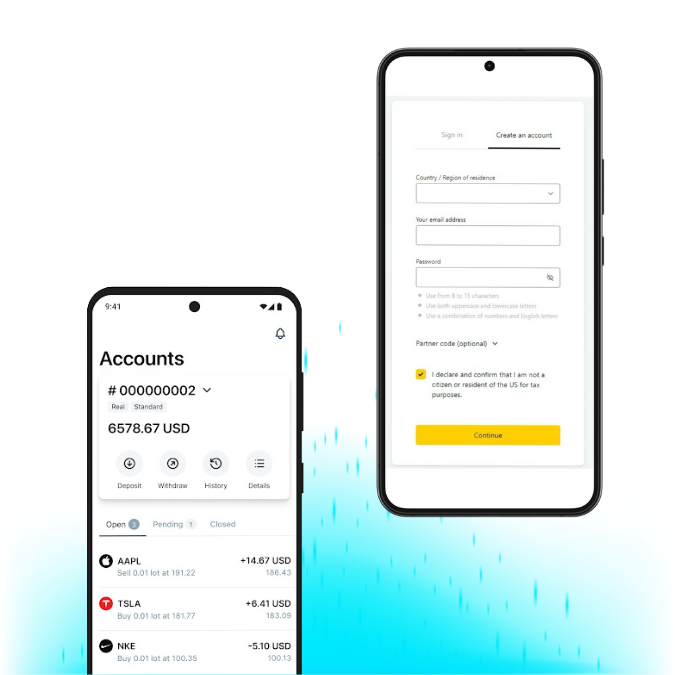
Exness Account Setup
Setting up your Exness account is a quick and straightforward process that can be completed in just a few steps. Follow the guide below to get started with your Exness trading account.
- Open an Exness trading account (takes about 10 minutes).
- Complete the Exness verification process – submit necessary documents (passport, proof of address).
- Fund the account with a Exness minimum deposit (varies by account type, starting from $1).
- Familiarize with Exness trading conditions and available instruments.
Once your account is set up, you can begin trading with Exness and access a wide range of instruments and competitive trading conditions.
TradingView Account Setup
- Create a TradingView account (free option available).
- Choose a suitable subscription plan (Pro, Pro+ or Premium) for full broker integration features.
- Set up chart preferences and customize the interface.
- Explore TradingView’s tools and indicators (over 100 available).
Traders should allocate 30-45 minutes for the entire setup process, including account creation and basic familiarization with both platforms.
Connecting Exness Account to TradingView
There are five steps to complete the process of linking your Exness account with TradingView.
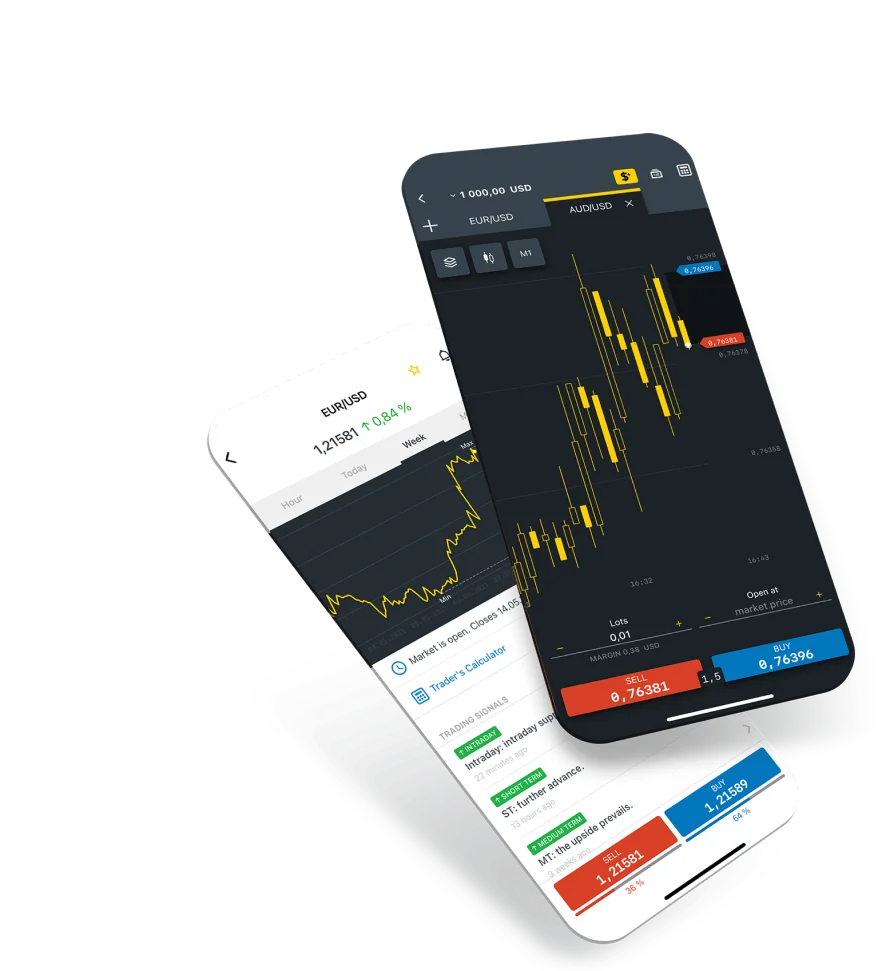
Step 1: Open TradingView Settings
Go to the front page of TradingView. Press your profile icon (commonly on the top right). In the dropdown, choose “Settings.” When clicked in this action, it brings us to the account configuration setting panel.
Step 2: Add Broker
In the settings panel move to click on “Brokers” tab. Here you can see all broker integrations that we support. The “Add Broker” button should be easy to find, usually a blue color. This starts up the broker connection process.
Step 3: Search for Exness
When you click Add Broker, a search bar comes up. Now search Exness on this field as shown below Matching results will be shown by the system. Once you see Exness in the list, click on it to start integrating.
Step 4: Fill in Exness Details
A new window appears, asking for Exness account details. Fill In the Exness login form with your username and password. Carefully retype the information you entered because nothing will slow down a connection more than mistakes here.
Step 5: Verify Connection
Next, type your credentials in and then press “Connect” In this case, TradingView will try to connect with Exness. This usually takes 10-15 seconds. Once you have successfully done that, a confirmation message will be displayed. And your account Exness was successfully linked on TradingView and traded.
It usually takes 3 to 5 minutes for this whole process. When the connection is successful, you can carry through a small test trade to make sure that everything works as desired.
Benefits of Connecting Exness with TradingView
Connecting Exness with TradingView enhances your trading experience by combining Exness low spreads and fast execution with TradingView’s charting features and tools.
- Top Charting: More than 100 indicators and drawing tools.
- Time Saver: Place trades right on your charts in TradingView and save up to 30 min a day.
- Current data: Price changes and market information in real time.
- Multi-asset tracking: The ability to track several different instruments at once
- Social trading: Interact using TradingView’s community driven dimensions.
- Advanced Analysis: Combine Exness competitive pricing with TradingView analytical power
This merging allows traders to save time, see real-time market data, and make more informed decisions on a range of assets. With the merging of the best features of both platforms, it creates a streamlined system for traders to track the market and implement strategies with ease. With this robust merging, traders of all skill levels have an expansive and streamlined trading environment that optimizes productivity and decision-making.

FAQ
Do I need to pay a fee to connect Exness to TradingView?
The connection itself is free of charge. That said, while much of the integration can be done at a broker level needing only TradingView Basic (and even free for most features), it does require a trading view pro or higher subscription to have full access. There are no changes to the accounts of Exness.
Can I connect multiple Exness accounts to TradingView?
So the short answer is you can link multiple Exness accounts to 1 TradingView account which makes it more efficient. This feature allows to work with different trading strategies or types of accounts from one terminal. You will need to do that steps again and repeat it for another account.
Can I trade other products besides forex and CFDs from TradingView charts?
The available products depend on the Exness account type. Most Exness accounts offer forex and CFDs. Some may include other instruments like cryptocurrencies. It’s crucial to check the specific Exness account details for a full list of tradable assets through the TradingView integration.
Is my data secure when connecting Exness to TradingView?
Exness and TradingView both have state-of-the-art security features in place. Encryption protocols are used to transmit data. Of course, you should always use secure passwords and enable two-factor authentication if possible. Both platforms go through regular security audits to help secure data.
What if I encounter issues during the connection process?
If problems arise, several steps can be taken:
- Double-check entered credentials for accuracy.
- Ensure a stable internet connection.
- Clear browser cache and cookies.
- Try using a different web browser. If issues persist, contact Exness or TradingView support. Response times typically range from a few minutes to 24 hours, depending on the complexity of the problem.
Explore our latest posts to level up your trading experience.
- Crypto CFD TradingWhat is Crypto Trading? Trading crypto means buying and selling digital money to make money from price changes. It’s different from normal investing. You can trade one crypto for another or trade crypto for real… Read More »Crypto CFD Trading
- Indices CFD TradingWhat are Indices Trading? Trading indices is about speculating on stock group price changes. Indices track stock group performance, giving traders a market health view. Instead of buying single stocks, traders bet on overall index… Read More »Indices CFD Trading
- Forex CFD TradingWhat is Forex and How Does it Work? Forex trading involves buying one currency while simultaneously selling another to speculate on price movements. Exness Forex CFDs allow traders to participate without the need for actual… Read More »Forex CFD Trading
Feel free to peruse all our posts about online trading for a comprehensive experience.